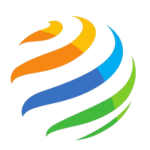New phone, who’s this? And thinking how to copy contacts from android to iphone. If you’re switching from Android to iPhone, transferring contacts can feel like solving a Rubik’s Cube blindfolded. But don’t panic—I’ve got you covered.
Whether your iPhone uses a physical SIM, eSIM, or just Wi-Fi, here are three foolproof ways to copy your contacts without tears. Let’s dive in.
Method 1: Use Apple’s ‘Move to iOS’ App (Easiest!)
Best for: Transferring contacts and photos/videos in one go.
What you need: Both phones, Wi-Fi, and 10-30 minutes.
Step-by-Step:
- On Android: Download Move to iOS from the Google Play Store.
- On iPhone: Start setting up your new device. When you see “Apps & Data”, tap Move Data from Android.
- Get the code: Your iPhone will show a 6-digit code. Enter it on your Android.
- Choose contacts: Check the “Contacts” box (and anything else you want to transfer).
- Wait: Let the phones do their thing. Don’t touch them until the transfer finishes!
⚠️ Pro Tip: This only works during iPhone setup. If you’ve already set up your iPhone, skip to Method 3.
Method 2: Copy Contacts via SIM Card (Old-School but Reliable)
Best for: iPhones with a physical SIM slot (iPhone 13 or older).
What you need: A SIM card tool (or paperclip).
Step-by-Step:
- Export to SIM (Android):
- Open Contacts > Tap ⋮ > Manage contacts > Export > SIM card.
- Move SIM to iPhone:
- Pop the SIM out of your Android and into the iPhone.
- Import contacts (iPhone):
- Go to Settings > Contacts > Import SIM Contacts.
Note: If your iPhone uses eSIM (iPhone 14 or newer), use Method 3 instead.
Method 3: Sync Contacts via Google Account (No SIM Needed)
Best for: Cloud lovers or eSIM iPhones.
What you need: A Google account (you probably have one).
Step-by-Step:
- Backup contacts to Google (Android):
- Go to Settings > Google > Backup > Ensure “Contacts” is toggled on.
- Sync to iPhone:
- On iPhone: Settings > Mail > Accounts > Add Google Account.
- Log in and toggle Contacts to sync.
✅ Done! Your Google contacts will appear in the iPhone’s Contacts app within minutes.
Troubleshooting Common Issues
“My contacts didn’t transfer!”
- Check Google Sync: On Android, ensure contacts are backed up to Google (Settings > Google > Account Sync).
- Restart Both Phones: Sometimes Wi-Fi or Bluetooth glitches mess things up.
“I already set up my iPhone!”
No worries! Use Method 3 (Google sync) or:
- Reset iPhone: Go to Settings > General > Transfer or Reset iPhone > Erase All Content to restart setup and use Method 1.
Why Trust These Methods?
- Move to iOS is Apple’s official tool—safe and secure.
- Google Sync uses your existing account (no new apps!).
- SIM Transfer works offline—great for spotty Wi-Fi.
FAQs (Real Questions, Real Answers)
“Can I use Bluetooth to transfer contacts?”
Technically yes, but it’s super slow. You’d have to send contacts one by one. Stick to the methods above.
“Are third-party apps safe?”
Most aren’t worth the risk. Avoid apps that ask for unnecessary permissions (looking at you, random Play Store apps).
“Why are some contacts missing?”
Double-check:
- Contacts saved to your phone (not Google) won’t transfer.
- Merge duplicates in Google Contacts before syncing.
Final Tip: Clean Up Your Contacts
Before transferring:
- Delete old numbers you never use.
- Merge duplicates (Google Contacts > Merge & Fix).
- Add missing emails or details.
You’ve Got This!
Switching phones shouldn’t feel like defusing a bomb. With these methods, you’ll copy contacts from Android to iPhone in minutes—no PhD required.
Now go enjoy that new iPhone! 📱✨
Also here is the guide: MacBook Air vs. MacBook Pro 2025: Which MacBook Should You Buy?